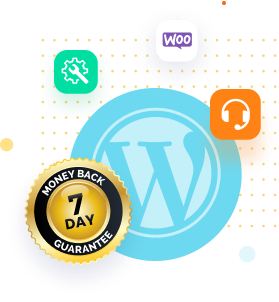WordPress is one of the most popular website platforms, with millions of people using it around the world. However, the dreaded 404 “Not Found” error is a common problem for many WordPress users. It can be aggravating to encounter this error, especially if you don’t know how to resolve it. But don’t worry; we’ve got you covered! In this article, we’ll walk you through some simple steps to resolve the 404 “Not Found” error on your WordPress website. So, let’s get started on getting your website back up and running!
What is WordPress 404 “Not Found” Error?
The WordPress 404 “Not Found” error code indicates that the server was unable to find the requested web page. When a user attempts to access a page on a WordPress website, the server searches for and attempts to retrieve the page. If the server is unable to find the requested page, a “Not Found” error message, also known as a 404 error, will be displayed. This error can occur due to various factors, including broken links, missing pages, or incorrect URL structures. It can be inconvenient for users attempting to access your website, and it can also have a negative impact on your website’s search engine rankings. As a result, understanding the causes of this error and how to fix it is critical to ensuring that your website runs smoothly.
Bonus Tip: To check a website or a specific URL for 404 broken or dead links, you can use special tools. For example, one such tool is Broken Link Checker by Sitechecker.
How to Fix WordPress 404 “Not Found” Error?
It is critical to resolve the WordPress 404 “Not Found” error for your website to function properly. There are several steps you can take to resolve this issue. First, check the URL for typos and clear your browser cache. If that doesn’t work, try resetting your permalinks and disabling plugins one at a time to see if any of them is causing the error. You should also check your website for broken links and fix them with a plugin or an online tool. If all else fails, restore a backup of your website to a previous state when it was operational.
Following these steps should allow you to resolve the WordPress 404 “Not Found” error and ensure your website functions properly.
Clearing Browser History and Cookies
Clearing your browser’s history and cookies is a simple way to resolve the WordPress 404 “Not Found” error. When you visit a website, your browser saves data such as cookies, cache, and browsing history. This data can occasionally cause problems when you revisit the website, resulting in a 404 error. Clearing your browser’s history and cookies will remove this information, allowing you to start over when you return to the website. To clear your browser history and cookies, navigate to your browser’s settings, select “Clear History” or “Clear Browsing Data,” and then select the data you want to delete. After you’ve cleared your browser data, return to the website to see if the error has been resolved.

Restoring .htaccess File
Another method for resolving the WordPress 404 “Not Found” error is to restore the .htaccess file. The .htaccess file is a configuration file that governs the behavior of your website. A faulty .htaccess file can sometimes cause problems with your website’s URLs, resulting in a 404 error. To restore the .htaccess file, use an FTP client to connect to your website’s server. Rename the .htaccess file in the root directory to something like “htaccess_old.” This forces your website to create a new .htaccess file. Check the website again to see if the problem has been resolved. If not, you may need a developer or hosting provider assistance.
Setting Up Permalink
Setting up permalinks correctly is critical for avoiding the WordPress 404 “Not Found” error. Here’s how to do it:
- In your WordPress dashboard, navigate to Settings > Permalinks.
- Choose a permalink structure that is appropriate for your website. For example, the “Post Name” structure is a popular and straightforward option.
- To use the new permalink structure, click “Save Changes.”

By correctly configuring permalinks, you ensure that your website generates easy-to-read and understandable URLs. This can help prevent the 404 error by ensuring that the URLs on your website are correct and lead to the correct pages. If you’ve already correctly configured permalinks and are still receiving the 404 error, try resetting permalinks to force WordPress to regenerate the URLs.
Disable Plugins/Theme to Fix the Error
Disabling plugins or themes can help you resolve the WordPress 404 “Not Found” error. Here’s how to do it:
- Access your WordPress dashboard.
- Deactivate all plugins at once by going to the “Plugins” page.

- Check your website to see if the 404 error has been fixed. If it shows as fixed, reactivate your plugins one at a time until you find the one that is causing the problem.
- If the error still persists after deactivating all plugins, you may have to try switching to a default WordPress theme, such as Twenty Twenty-One or Twenty Twenty, to see if your current theme causes it.
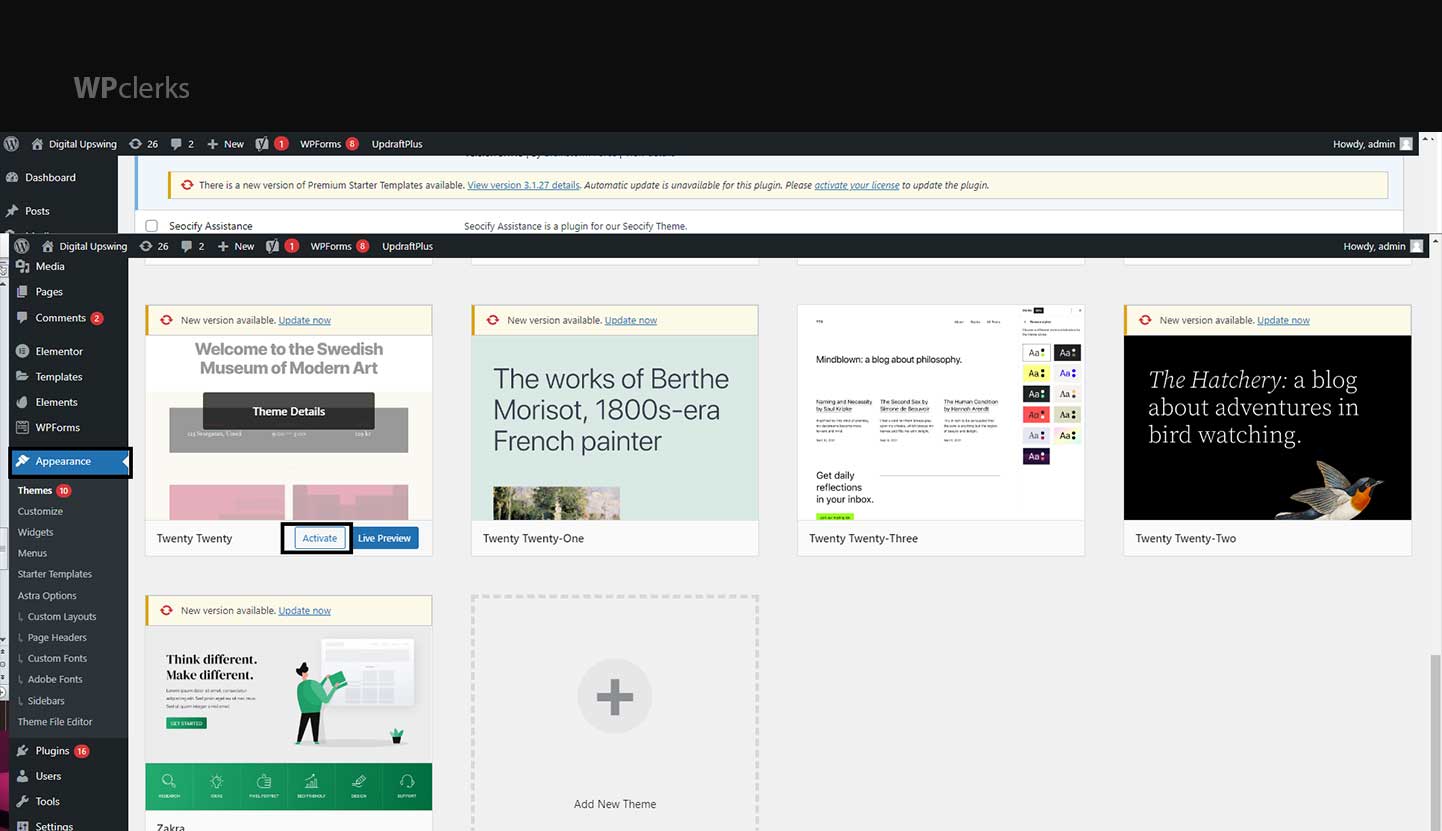
- If your current theme causes the error, revert to the previous theme and contact the theme developer to help resolve the problem.
You can isolate the source of the problem and take corrective action by disabling plugins or themes. Once you’ve determined the source of the 404 error, remember to reactivate your plugins and return to your preferred theme.
Setting Up a 301 Redirect
Another method for resolving the WordPress 404 “Not Found” error is to set up a 301 redirect. A 301 redirect is a permanent redirect that informs search engines and browsers that the requested URL has been relocated permanently. Here’s how to do it:
- Install and activate the “Redirection” or “Simple 301 Redirects” 301 redirect plugin.
- Go to the plugin’s settings page and fill in the “Source URL” field with the old URL that is causing the 404 error.

- In the “Target URL” field, enter the new URL to which you want to redirect.
- As the redirect type, select “301 Moved Permanently.”
- To apply the redirect, click “Save Changes.”
Setting up a 301 redirect informs search engines and browsers that the old URL has been permanently relocated to a new location. This will help to prevent 404 errors and ensure that visitors can reach the correct page.
Fix the Error on Local Servers
Fixing the 404 “Not Found” error in WordPress on a local server is similar to fixing it on a live server. Here are some things you can do:
- Check that the local server is up and running and that WordPress is correctly installed.
- Check the permalink structure in your WordPress dashboard by going to “Settings” > “Permalinks” and selecting an appropriate structure.
- Disable plugins and use the default theme to see if they are causing the problem.
- Renaming the .htaccess file to “htaccess old” and forcing WordPress to generate a new one ensures it is correct.
- Verify that the URL you’re attempting to access is correct and matches the URL in the WordPress database.
- Clear your browser’s cache and cookies.
- If necessary, create a 301 redirect.
If none of these steps solve the problem, you may need to contact a developer or hosting provider for additional help with your local server setup.
Updating and Changing WordPress URL
Another method for resolving the WordPress 404 “Not Found” error is updating and changing the URL.
Here’s how to do it:
- Access your WordPress dashboard.
- Navigate to “Settings” > “General.”
- Update the “WordPress Address (URL)” and “Site Address (URL)” to reflect your website’s correct URL.
- Select “Save Changes.”
- If you can’t access the WordPress dashboard, you can update the URLs in the wp-config.php file by adding the following code:
define(‘WP_HOME’,’http://yourwebsite.com’);
define(‘WP_SITEURL’,’http://yourwebsite.com’);
- Save the file with the changes.
By updating and changing the WordPress URL, you ensure that the URLs on your website match the correct URL. This can help prevent the 404 error by ensuring that the URLs on your website are correct and lead to the correct pages. If the 404 error persists after updating and changing the WordPress URL, try resetting permalinks or disabling plugins and themes, as these may also be causing the problem.
Contact Your Hosting Provider
If you’ve tried everything else and are still getting the WordPress 404 “Not Found” error, you may need to contact your hosting provider for help. Here are some things you can do:
- Collect information about the error, such as when it began, which pages are affected, and any error messages you’re seeing.
- Contact the support team of your hosting service provider by phone, email, or live chat.
- Give them as much information as possible about the error and the steps you’ve already taken to try to fix it.
- Troubleshoot and resolve the issue with their support team.
Your hosting provider may be able to identify the underlying cause of the problem and take corrective action, such as checking server logs, database errors, or server misconfigurations. They may also be able to offer advice on best practices for avoiding errors in the future. Remember to be patient and polite when interacting with the support team of your hosting service provider, as they will do their best to assist you in resolving the issue.
Final Words
To summarize, the WordPress 404 “Not Found” error can be frustrating for website owners and visitors, but it’s a common problem usually resolved with a few simple steps. We’ve discussed several solutions for resolving the error in this article, including clearing browser history and cookies, restoring the .htaccess file, configuring permalinks, disabling plugins and themes, configuring 301 redirects, updating and changing the WordPress URL, and contacting your service provider for assistance. Website owners can ensure that their visitors can access their website’s content without encountering 404 errors by following these steps. We hope this article will be helpful for readers in resolving the WordPress 404 “Not Found” error and improving their website’s user experience.
If your issue is still unresolved, don’t hesitate to get in touch with WPclerks a WordPress support services providing company. We are available to help by taking care of your one-time tasks quickly and easily. Forget about hours spent searching for solutions yourself.
Frequently Asked Questions (FAQs)
What causes the WordPress 404 “Not Found” error?
The WordPress 404 “Not Found” error can be caused by a variety of factors, such as incorrect URL structures, missing or corrupt .htaccess files, plugin or theme conflicts, and database errors.
Can the WordPress 404 “Not Found” error be fixed without coding knowledge?
Yes, many solutions for fixing the WordPress 404 “Not Found” error can be implemented without coding knowledge. These include clearing browser history and cookies, setting up permalinks, disabling plugins and themes, and updating and changing the WordPress URL.
What is a 301 redirect, and how can it fix the WordPress 404 “Not Found” error?
A 301 redirect is a permanent redirect from one website URL to another. A 301 redirect can be used to redirect visitors from a page that no longer exists to a new, relevant page. By setting up a 301 redirect, you can fix the WordPress 404 “Not Found” error and ensure visitors can still access the content they’re looking for.
What should I do if none of the solutions for fixing the WordPress 404 “Not Found” error work?
If you’ve tried all the solutions for fixing the WordPress 404 “Not Found” error and are still experiencing the issue, it may be time to contact your hosting service provider for assistance. They may be able to identify the root cause of the issue and take steps to resolve it.
What causes the WordPress 404 “Not Found” error?
The WordPress 404 “Not Found” error can be caused by a variety of factors, such as incorrect URL structures, missing or corrupt .htaccess files, plugin or theme conflicts, and database errors.
Can the WordPress 404 “Not Found” error be fixed without coding knowledge?
Yes, many solutions for fixing the WordPress 404 “Not Found” error can be implemented without coding knowledge. These include clearing browser history and cookies, setting up permalinks, disabling plugins and themes, and updating and changing the WordPress URL.
What is a 301 redirect, and how can it fix the WordPress 404 “Not Found” error?
A 301 redirect is a permanent redirect from one website URL to another. A 301 redirect can be used to redirect visitors from a page that no longer exists to a new, relevant page. By setting up a 301 redirect, you can fix the WordPress 404 “Not Found” error and ensure visitors can still access the content they’re looking for.
What should I do if none of the solutions for fixing the WordPress 404 “Not Found” error work?
If you’ve tried all the solutions for fixing the WordPress 404 “Not Found” error and are still experiencing the issue, it may be time to contact your hosting service provider for assistance. They may be able to identify the root cause of the issue and take steps to resolve it.