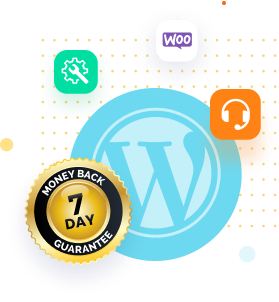Have you ever used WordPress and seen an annoying error message that said: “Maximum Execution Time Exceeded”?
Imagine that you are actively working on your WordPress website, installing new plugins, making important updates, and creating captivating content. Suddenly, Your screen freezes up, and a scary error message says, “Maximum Execution Time Exceeded.”
When you learn that your website has stopped working, your heart sinks. You start to feel frustrated as you try to figure out what went wrong and how to fix it.
Don’t worry; in this blog post, we will go on a trip to figure out what this fatal error is and how to fix it so your WordPress site can work again.
We will go into more detail about this fatal error and look at how you can fix it to make sure your WordPress website works well.
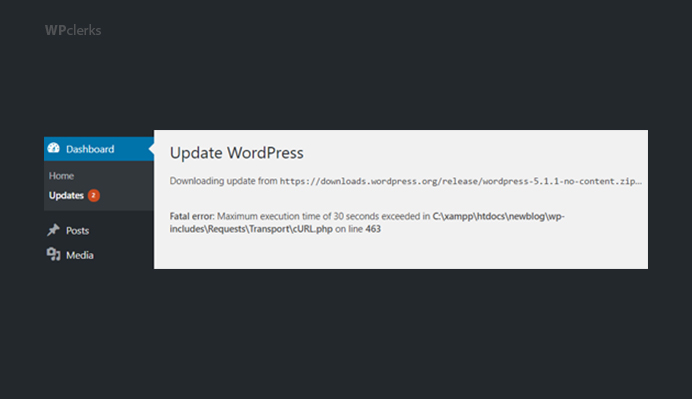
Understanding the Maximum Execution Time Exceeded Error
In order to comprehend the “Maximum Execution Time Exceeded” error, we need to go into the field of PHP scripts and server configurations.
The PHP programming language, which is the backbone of WordPress, features a built-in script execution time limitation. The operation of a script on the server is terminated based on an established duration.
It takes some time to run when you run a PHP script, like a plugin or a theme function. Usually, this time is given in seconds. On the other hand, PHP has a default maximum execution time limit of about 30 seconds.
If a script goes over this limit, PHP throws a deadly error and ends the script’s execution.
The point of this time limit is to stop scripts from running forever, which could cause problems with the server’s performance or even security holes.
It works as a safety feature to make sure that a badly written script doesn’t use up too many server resources and mess up other processes on the server.
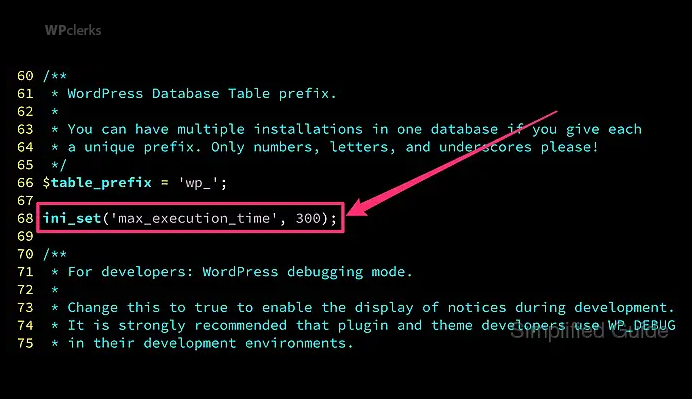
Identifying Common Symptoms Indicating the Maximum Execution Time Error
When the maximum execution time is reached, your WordPress site may show different signs to help you determine what’s wrong.
When you try to get to your website, a blank screen, also called the “white screen of death,” is one of the clearest signs. This usually comes with a warning message: “Maximum execution time of XX seconds exceeded.”
In addition to a white screen, your website might stop working or move very slowly.
You might notice that some pages or features take longer than usual to load or don’t load at all.
These problems can be frustrating for both website owners and viewers because they make it hard to use the site as a whole and may even cause readers or potential customers to stop coming.
Causes of the Maximum Execution Time Exceeded Error
Now that we know what the highest execution time error in WordPress looks like let’s look into what might be causing it.
1. Resource-Intensive Plugins
One usual cause is resource-intensive plugins. WordPress plugins are strong tools that improve the usefulness of your website.
However, poorly written or inefficient plugins can use too many server resources and slow the execution time. This error is more likely to be triggered by plugins that carry out numerous database queries, complicated calculations, or deal with external APIs.
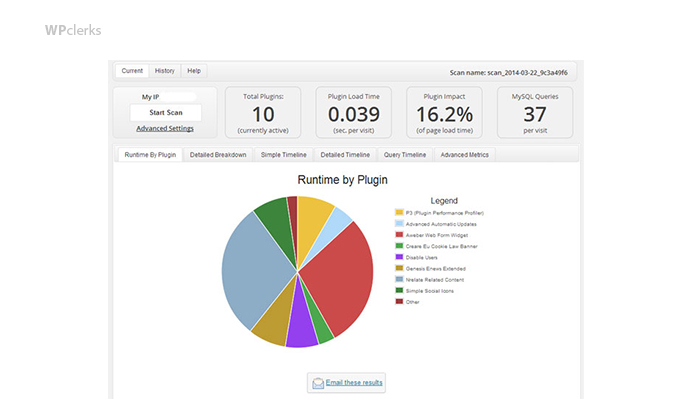
2. Complicated Theme
A complicated theme is another thing that can lead to this error.
Themes control the visual look of your WordPress website, and some themes with a lot of features or that aren’t well optimized can make a big difference in the execution time.
Themes with complicated design features, too many animations, or inefficient code can put a strain on your server’s resources and cause the maximum execution time to be reached.
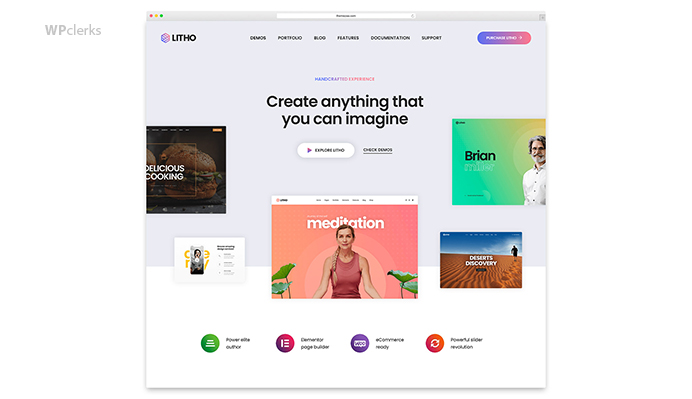
3. Server Limitations And Configuration Settings
Other factors, such as server limitations and configuration settings, may also trigger this error in addition to plugins and themes.
For example, even with efficient plugins and themes, the error can occur if your web hosting provider has set a low execution time limit for security. Misconfigured PHP memory settings or insufficient memory usage can also exacerbate the issue.
Resolving Fatal Error: Maximum Execution Time Exceeded in WordPress
You can follow the following methods to resolve the maximum execution time exceeded error in WordPress.
Method 1: Increasing Maximum Execution Time
The “Maximum Execution Time Exceeded” error can be resolved in a number of ways, one of which is to increase the limit on the maximum amount of time that one execution can take.
The following is an in-depth tutorial that will walk you through the process:
1. Locate the PHP.ini file or the .htaccess file
• If you have access to the File Manager, you can access the PHP.ini file directly from there.
• If you cannot access the PHP.ini file directly, you will need to use FTP software, like FileZilla, to access the WordPress files. Contact your hosting provider to get your FTP credentials. Once you get the credentials, connect with your hosting using FTP.
• You can find the .htaccess and the PHP.ini file in the root directory of your WordPress installation.
2. Changing the settings in PHP.ini or .htaccess
• You must use a text editor to open your server’s PHP.ini or .htaccess file.
• Now locate the “max_execution_time” line, which is the one that controls the maximum amount of time that may be spent executing the program.
• You can increase the value to a higher limit, such as 120 seconds (120s)- this will be effective immediately.
• Make sure to save the changes before closing the file.
• By increasing the maximum execution time, you give your PHP scripts additional time to finish their work before causing an error to be triggered.
Method 2: Optimizing Plugins And Themes
Another common cause of the “Maximum Execution Time Exceeded” error is poorly optimized plugins or themes. Follow these steps to optimize your plugins and themes:
1. Managing Plugins
• Start by disabling or removing any unnecessary plugins from your WordPress site.
• You should keep only the essential plugins that are actively maintained and compatible with your WordPress version.
• It’s important to regularly update your plugins to ensure they are optimized and bug-free.
2. Optimizing Themes
• You need to use a lightweight and well-coded theme for better performance.
• Try to avoid using complex and resource-intensive themes.
• You can optimize your theme by removing any unused features, scripts, or styles.
By optimizing your plugins and themes, you reduce the workload on your server, ultimately decreasing the chances of encountering the maximum execution time error.
Method 3: Implementing Caching Mechanisms
Caching plugins can significantly help in improving the performance of your WordPress website as it stores static versions of your pages and serves them to visitors.
Here’s how you can implement caching mechanisms:
1. Introduction To Caching Plugins
• At first, you have to Install a caching plugin like W3 Total Cache, WP Super Cache, or WP Rocket.
• These plugins create static HTML versions of your pages, reducing the need for PHP execution and database queries.
2. Installing And Configuring A Caching Plugin
• The first step is installing your chosen caching plugin from the WordPress repository.
• After that, you must configure the plugin settings based on your website’s requirements.
• Now allow all the appropriate caching options, such as page, browser, and object caching.
• At last, test your website thoroughly to make sure everything is functioning correctly.
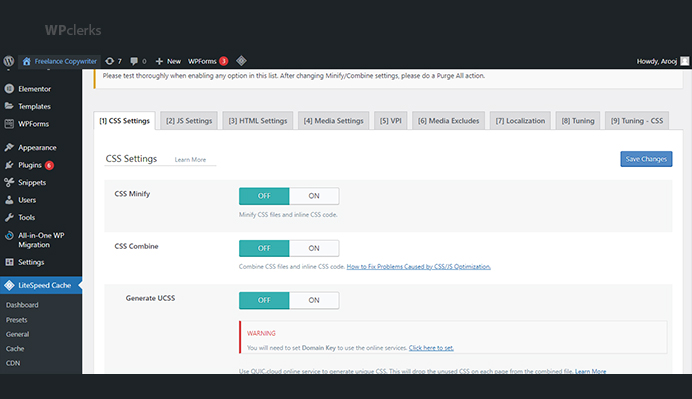
By implementing caching mechanisms, you can minimize the execution time of PHP scripts and reduce server load, effectively mitigating the “Maximum Execution Time Exceeded” error.
Importance of Monitoring Website Performance
When you make changes to your WordPress website, whether it’s installing new plugins, updating themes, or modifying code, it’s crucial to monitor its performance. Why?
Because even seemingly small changes can significantly impact your website’s speed and execution time. Regularly monitoring your website lets you catch any performance issues early on and take the necessary steps to optimize it.
Website performance directly affects user experience, search engine rankings, and even conversions.
A slow-loading website can drive away visitors, resulting in high bounce rates and decreased engagement.
Moreover, search engines like Google consider website speed a ranking factor, meaning a poorly performing site may not rank well in search results. By monitoring performance, you can ensure your website remains in optimal condition and delivers a smooth experience to your visitors.

Tools for Testing Execution Time and Overall Website Speed
To diagnose and address the “Maximum Execution Time Exceeded” error, you need tools that provide insights into your website’s execution time and overall speed. Here are a few popular options:
1. GTmetrix
GTmetrix is a powerful tool that analyzes your website’s speed and provides detailed reports. It measures different types of performance metrics, which includes page load time, total size of pages, and the number of requests made. GTmetrix also offers recommendations to optimize your website and improve its performance.
2. Pingdom
Pingdom is another widely used tool for monitoring website speed and performance. It allows you to test your website from multiple locations worldwide and provides a breakdown of load time by different elements, such as images, scripts, and stylesheets. Pingdom also offers performance insights and suggestions for optimization.
3. New Relic
New Relic is a comprehensive performance monitoring tool that goes beyond just website speed. It provides real-time data on server response time, database queries, and application performance. With New Relic, you can identify bottlenecks in your code and infrastructure, enabling you to make targeted improvements.
How Do Server Settings Determine the Execution Time Limit?
The maximum execution time limit is not only affected by PHP; server settings can also have an effect. The server owner typically determines the maximum time execution limit. The limit will therefore differ from server to server depending on the configuration.
You can use a simple PHP script to find out what your server’s current maximum execution time limit is. The script should include this code: phpinfo();
When you run this script, it will display detailed information about your PHP configuration, including the maximum execution time limit.
Conclusion
In this blog post, we talked about the annoying “Fatal Error: Maximum Execution Time Exceeded” error in WordPress and how it affects the performance of your website. We gave real-world ways to fix this error, such as optimizing plugins and themes, increasing the maximum execution time, using caching solutions, and optimizing your database.
By acting and using these methods, you can make your WordPress website faster and more responsive, giving your visitors a better experience.
Remember that fixing the fatal error improves your website’s performance and helps its search engine rankings, organic traffic, and general online success.
Don’t let a fatal error stop your WordPress site from moving forward. Take the steps you need to take right now to optimize your website, improve its performance, and give your visitors a smooth browsing experience. If you work hard, your online presence will be more popular.
If your issue is still unresolved, don’t hesitate to get in touch with WPclerks, a WordPress support service providing company. We are available to help by taking care of your one-time tasks and WordPress Support and Maintenance quickly and easily. Forget about hours spent searching for solutions yourself.
Frequently Asked Questions (FAQs)
How can I figure out which plugin or theme is causing the fatal error?
You can install the Health Check & Troubleshooting plugin and enable the troubleshooting mode. After that, deactivate each plugin or theme one by one and see if the error still happens after each deactivation. This method will help you determine which plugin or theme is causing the problem.
What if increasing the maximum execution time doesn’t fix the error?
If increasing the maximum execution time doesn’t fix the problem, it’s possible that your website’s performance is being hurt by something else. As suggested in the solutions, you might want to optimize your plugins, styles, and database. You can also talk to your hosting provider for more help.
Can I stop the fatal error from happening in the first place?
There are steps you can take to minimize the occurrence of the fatal error, though it is not always possible to avoid it completely. You should regularly improve your plugins, themes, and database for better performance. Keep an eye on processes that use a lot of resources and try to make them more efficient or replace them with something else. Implementing error caching solutions and using a reputable hosting provider can also help to reduce the likelihood of running into the error.
Will fixing the fatal error improve the search engine rankings of my website?
Yes, fixing the fatal error and improving the performance of your website can help your search engine rankings. When considering website rankings, search engines like Google consider several things, such as website speed and user experience. Increased organic traffic is likely to come from a faster and more responsive website receiving better exposure in search results.