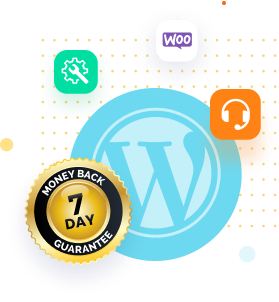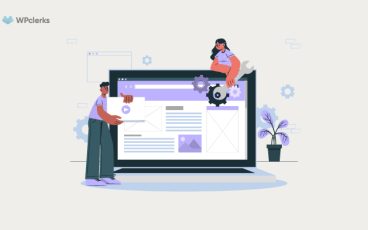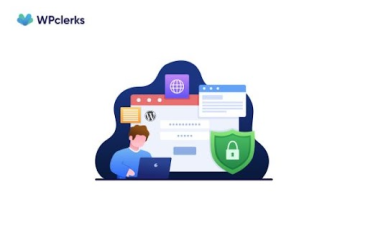Have you ever experienced the panic of losing all your website data? It’s not only a nightmare for website owners but also a nightmare for their visitors. Your website is your business’s online home, and keeping it secure and functioning smoothly is crucial. So, how can you ensure that your website stays safe from unexpected issues like hackers, plugin malfunctions, or server crashes? The answer is simple: regularly backing up your WordPress site. While it may sound like a daunting task, don’t worry, it’s not as complicated as it seems. In fact, we’re here to guide you through the process of completing WordPress backups, both manually and with a plugin. So sit back, grab a cup of coffee, and let’s dive into the world of WordPress backups.
Why are WordPress Backups Important?
WordPress is the leading website platform in the world that powers more than 40% of all websites. While it is a dependable platform, no website is immune to unanticipated problems. This is where backups come in handy. It is critical to back up your WordPress website regularly to protect your website’s data, content, and files. In the event of an unanticipated issue, such as a hacker, malware attack, or server crash, maintaining a backup copy of your website assures you can restore it to its previous state.
Protecting your website is critical for maintaining your online presence and reputation, whether you’re a blogger, a small business owner, or an enterprise. If you don’t have a backup, you risk losing all of your website data, including your hard work, investments, and time. Backups also allow you to migrate your website to a new hosting provider or domain without losing any data or content. As a result, maintaining regular backups of your WordPress site is a must-do for all website owners and admins.
How to Backup Your WordPress Website in 3 Easy Steps
Creating a backup of your WordPress site may seem like a daunting task, but with the right tools and techniques, it can be done in just three easy steps. Here, we will guide you through the process of backing up your WordPress website in three simple steps. We will cover the different methods and tools available to create backups and how you can choose the best one for your website. So, let’s get started and ensure the safety of your WordPress website in just three simple steps.
Backing Up Your WordPress Website Using a Hosting Platform
Backing up your WordPress website is important in ensuring the safety and security of your website’s data, files, and content. Using your hosting platform’s backup feature is one of the simplest ways to create a backup of your WordPress site. We will lead you through the process of backing up your WordPress website using a hosting platform in this step-by-step guide:
Step 1: Log in to your hosting account and look for the backup option.
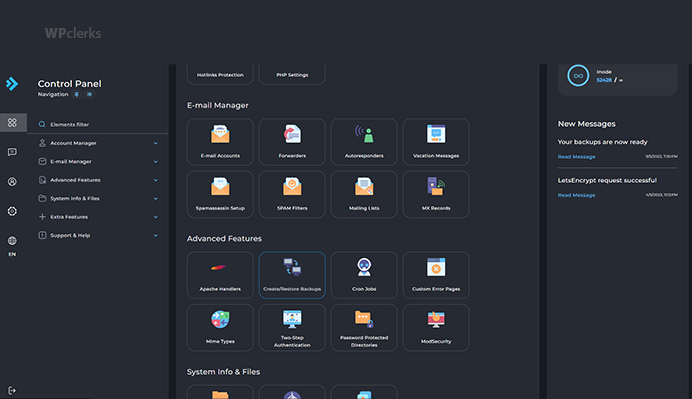
Step 2: Select the backup frequency and the files and data to include in your backup.
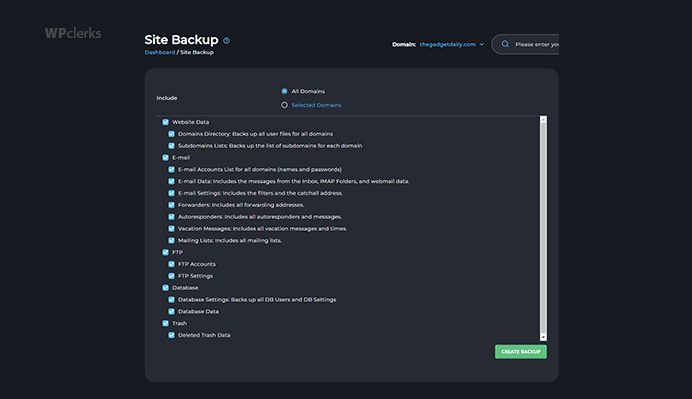
Step 3: Choose the location where you wish to save your backup data.
Step 4: Start the backup process and wait for it to finish.
Step 5: Download your backup files and save them somewhere secure.
Backing up your WordPress site regularly with a hosting platform ensures that you can restore your website to its former condition in the event of any unexpected complications. It is important to remember that not all hosting platforms provide automatic backups, and some may charge a fee for this service. As a result, before relying on this strategy, consult with your hosting provider.
Backing Up Your WordPress Website Using a Plugin
plugin that provides dependable backup features and functionalities among the numerous backup plugins available.
Follow these simple steps to backup your WordPress website using the UpdraftPlus plugin:
Step 1: Install and activate the UpdraftPlus plugin from the WordPress repository.

Step 2: Configure the backup options to your liking, including backup frequency, destination, and data to include.
Step 3: Start the backup process by clicking the backup button or by configuring an automated backup schedule.
Step 4: Allow the backup process to finish.
Step 5: Download your backup files and save them somewhere safe.
UpdraftPlus also includes a number of premium features, such as cloud backups, wordpress site migration, and restoration, making it a flexible backup plugin for WordPress websites.
Back up your WordPress website regularly with a reputable plugin like UpgraftPlus to safeguard it against unanticipated situations like hackers, virus attacks, or server crashes. You can simply create a backup of your WordPress site and have peace of mind knowing that your website is secure by following these simple steps and using a reliable backup plugin.
Backing Up Your WordPress Website Manually
Backing up your WordPress website manually takes longer than using a backup plugin or a hosting platform. However, it gives you more control over the backup process and a better grasp of your website’s structure and files.
To manually backup your WordPress website, follow these simple steps:
Step 1: Log in to your website’s cPanel or FTP client.
Step 2: Navigate to your website’s root directory.
Step 3: Select all the files and folders in the directory and zip them all together.
Step 4: Download the zip file and save it somewhere safe.
Step 5: Log in to phpMyAdmin and pick the “Export” option to export your website’s database.
Step 6: Choose the “SQL” format for the database tables you want to back up.
Step 7: Download the SQL file and save it somewhere safe.
Manually backing up your WordPress website requires technical knowledge and may not be appropriate for novices. However, it provides you more control over your backup process and can be an important ability if you run into problems with your backup plugins or hosting platform.
Top 5 Best WordPress Backup Plugins to Use in 2024
WordPress backup plugins offer a convenient and efficient way to back up your website data and content. However, with so many options available, it can be challenging to determine which plugin is best for your website. Here are the top 5 best WordPress backup plugins and their pros and cons to help you make an informed decision.
1. UpdraftPlus
UpdraftPlus is one of WordPress’s most popular and widely used backup plugins. It offers a range of features that make it a great choice for both beginners and advanced users.
Pros
- Easy-to-use interface with a simple setup process.
- Offers both manual and automatic backups.
- Can backup your website to multiple destinations, including cloud storage providers.
- Offers a range of premium features such as website migration and restoration.
- Highly customizable backup settings.
Cons
- The free version has limited features compared to the premium version.
- It can be resource-intensive during the backup process.

2. Jetpack Backup
Jetpack Backup is a plugin that offers a range of security and backup features for WordPress websites. It is a part of the Jetpack plugin suite, which offers a range of other features, such as website analytics and content optimization.
Pros
- Offers both automatic and real-time backups.
- Can backup your website to multiple destinations, including cloud storage providers.
- Can backup and restore individual files or the entire website.
- Offers a range of security features, including malware scanning and brute force attack protection.
Cons
- Requires a Jetpack subscription to access backup features.
- It can be expensive for small websites.

3. BackupBuddy
BackupBuddy is a premium backup plugin offering a range of WordPress website features. It offers both manual and automatic backups and provides a range of customization options for backup settings.
Pros
- Easy-to-use interface with a simple setup process.
- Offers both manual and automatic backups.
- Can backup your website to multiple destinations, including cloud storage providers.
- Offers a range of customization options for backup settings.
- Can backup and restore individual files or the entire website.
Cons
- Premium plugins can be expensive for small websites.
- It can be resource-intensive during the backup process.

4. VaultPress
VaultPress is a backup plugin offered by Automattic, the company behind WordPress. It offers a range of features and is known for its fast backup and restoration process.
Pros
- Offers both manual and automatic backups.
- Can backup your website to multiple destinations, including cloud storage providers.
- Offers real-time backups and website security monitoring.
- Fast backup and restoration process.
Cons
- Premium plugins can be expensive for small websites.
- Limited customization options for backup settings.

5. Duplicator
Duplicator is a backup plugin that allows you to create a full backup of your WordPress website and transfer it to a new location or server. It is a great choice for website owners who want to migrate their websites to a new host or server.
Pros
- Offers both manual and automatic backups.
- Can backup your website to multiple destinations, including cloud storage providers.
- It can be used to migrate a website to a new location or server.
- Offers a range of customization options for backup settings.
Cons
- Not as beginner-friendly as other backup plugins.
- It can be resource-intensive during the backup process.

Choosing the right backup plugin for your WordPress website can be difficult. Each plugin offers its own unique features and benefits. However, our review recommends UpdraftPlus as the best backup plugin for most WordPress websites due to its ease of use, range of features, and highly customizable backup settings. Ultimately, the best backup plugin for your website will depend on your individual needs and preferences.
Best Practices for Backing Up a WordPress Website
Backups are essential to maintaining a WordPress website, and it is crucial to follow best practices to ensure the backups are reliable and efficient. Here are some best practices for backing up your WordPress website:
Schedule Regular Backups
Set up a schedule for automatic backups so you don’t forget to back up your site. Weekly or daily backups are ideal for most websites.
Store Backups Offsite
Storing backups on your server is risky because if the server goes down, you might lose both your site and your backups. Use cloud storage or a remote location to store backups securely.
Use a Trusted Backup Plugin
A reliable backup plugin is critical for your backup strategy. Research and choose a plugin that meets your needs and is regularly updated and maintained.
Test Backups Regularly
Testing backups ensures they are functional, and you can restore your website if needed. Test backups regularly to avoid potential issues.
Use Incremental Backups
Incremental backups only back up new or updated files, reducing the time and resources required for backups. This is particularly useful for larger websites.
By following these best practices, you can ensure your backups are reliable, efficient, and secure. Regular backups are essential to protect your website from data loss and other potential issues, and using a trusted backup plugin can make the process easier and more efficient.
Conclusion
In conclusion, backing up your WordPress website is crucial to ensuring its security and longevity. With the help of reliable backup plugins and best practices, you can safeguard your website and quickly restore it if anything goes wrong. We’ve discussed the top five backup plugins available, their pros and cons, and best practices for backing up your website. Whether you choose UpdraftPlus, Jetpack, VaultPress, BackupBuddy, or BlogVault, make sure to follow best practices for backing up your website regularly, storing backups offsite, testing backups, and using incremental backups to save time and resources. By taking these steps, you can ensure that your website is protected and your data is secure, allowing you to focus on creating great content and growing your online presence without worrying about data loss or other potential issues.
If your issue is still unresolved, don’t hesitate to get in touch with WPclerks, a WordPress support service providing company. We are available to help by taking care of your one-time tasks and WordPress Support and Maintenance quickly and easily. Forget about hours spent searching for solutions yourself.
Frequently Asked Questions (FAQs)
What is a WordPress backup?
A WordPress backup is a copy of your website’s files, database, and other important data. Regularly backing up your website ensures you can restore it if something goes wrong, such as a hack, server crash, or accidental data loss.
How often should I back up my WordPress website?
It’s best to back up your website regularly, preferably at least once a week or even daily if it has frequent updates. This ensures you always have a recent backup to restore your website if needed.
What is the best way to back up a WordPress website?
The best way to back up a WordPress website is to use a reliable backup plugin or service that offers automatic backups, stores backups offsite, and allows for easy restoration.
Can I manually back up my WordPress website?
Yes, you can manually back up your WordPress website by using a tool like phpMyAdmin to export your website’s database and manually download your website’s files via FTP. However, this method is more time-consuming and less efficient than using a backup plugin.
Can I back up my WordPress website to the cloud?
Yes, backing up your WordPress website to the cloud is a popular and secure method. Many backup plugins and services offer integration with cloud storage providers like Dropbox, Google Drive, or Amazon S3, allowing you to store your backups securely and access them from anywhere.