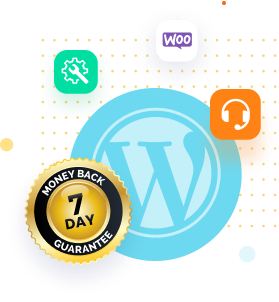If you use WordPress, you’ve probably encountered the annoying “Err_Too_Many_Redirects” error at some point. When your website enters an infinite loop of redirection, visitors are unable to access your content. But don’t worry; we’ll provide simple and effective solutions to fix this error in this blog post quickly. We’ll walk you through the most common causes of this error and show you how to troubleshoot and fix it step by step. This post will provide you with helpful tips to get your website back up and running smoothly, whether you’re a beginner or an experienced WordPress user. So, let’s get started and finally fix the “Err Too Many Redirects” error!
What is Err_Too_Many_Redirects Error in WordPress?
The Err_Too_Many_Redirects error in WordPress occurs when a webpage on your website repeatedly attempts to redirect to another URL but, for some reason, is unable to do so, resulting in an endless loop. This means that your website visitors cannot access your website content and are instead redirected back and forth between two URLs. It’s a frustrating problem, but the good news is that it can be resolved quickly with a few simple troubleshooting steps.
Reasons Why Err_Too_Many_Redirects in WordPress Occurs?
The Err_Too_Many_Redirects error in WordPress can occur due to several reasons. Some of the most common reasons include the following:
- Incorrect URL settings in the WordPress dashboard
- A misconfigured plugin or theme
- A corrupted .htaccess file
- A conflict with other website settings
- Improper SSL certificate configuration
- Server misconfiguration or overload
- Caching issues
- Redirect loops caused by third-party services, such as Cloudflare
Identifying the root cause of the error is crucial to fix the issue effectively. By understanding the common reasons for the error, you can troubleshoot and resolve the issue quickly.
How to Fix Err_Too_Many_Redirects in WordPress?
We understand how frustrating it can be when your website is not working due to any reason. When a website is down for some reason, it can be frustrating for the website owner as well as the users of the website. Don’t worry; if you are facing the Err_Too_Many_Redirects in your WordPress website and are eager to fix it ASAP, we are here to help you. To help you fix the error in the shortest time possible, we have provided the best ways to fix the error on your own. Follow the ways mentioned below to fix this error quickly and get your website up and running again:
Clear Browser Cache and Cookies
One of the simplest ways to resolve the “Err Too Many Redirects” error in WordPress is to clear the browser cache and cookies. Here’s how to go about it:
- Open your browser and select the three dots in the upper-right corner of the screen.
- Select “More tools” from the drop-down menu and then click on “Clear browsing data.”
- Select “Cached images and files” and “Cookies and other site data” in the pop-up window.
- Set the time range to “All time” to remove all cached data and cookies.
- Click “Clear data” and wait for the process to finish.
- When the process is finished, close and reopen your browser and try again to access your WordPress site.

Clearing the cache and cookies eliminates any stored data that may be interfering with your website. It’s a simple fix that frequently works to resolve the “Err Too Many Redirects” error. If the problem persists, you can try some of the other solutions described in this article.
Check WordPress Site URL and Home URL
Checking the URLs of your WordPress site and the home page is a critical step in resolving the “Err Too Many Redirects” error. Here’s how to verify and update your URLs:
- Navigate to Settings > General in your WordPress dashboard.

- Check the “WordPress Address (URL)” and “Site Address (URL)” fields for accuracy.
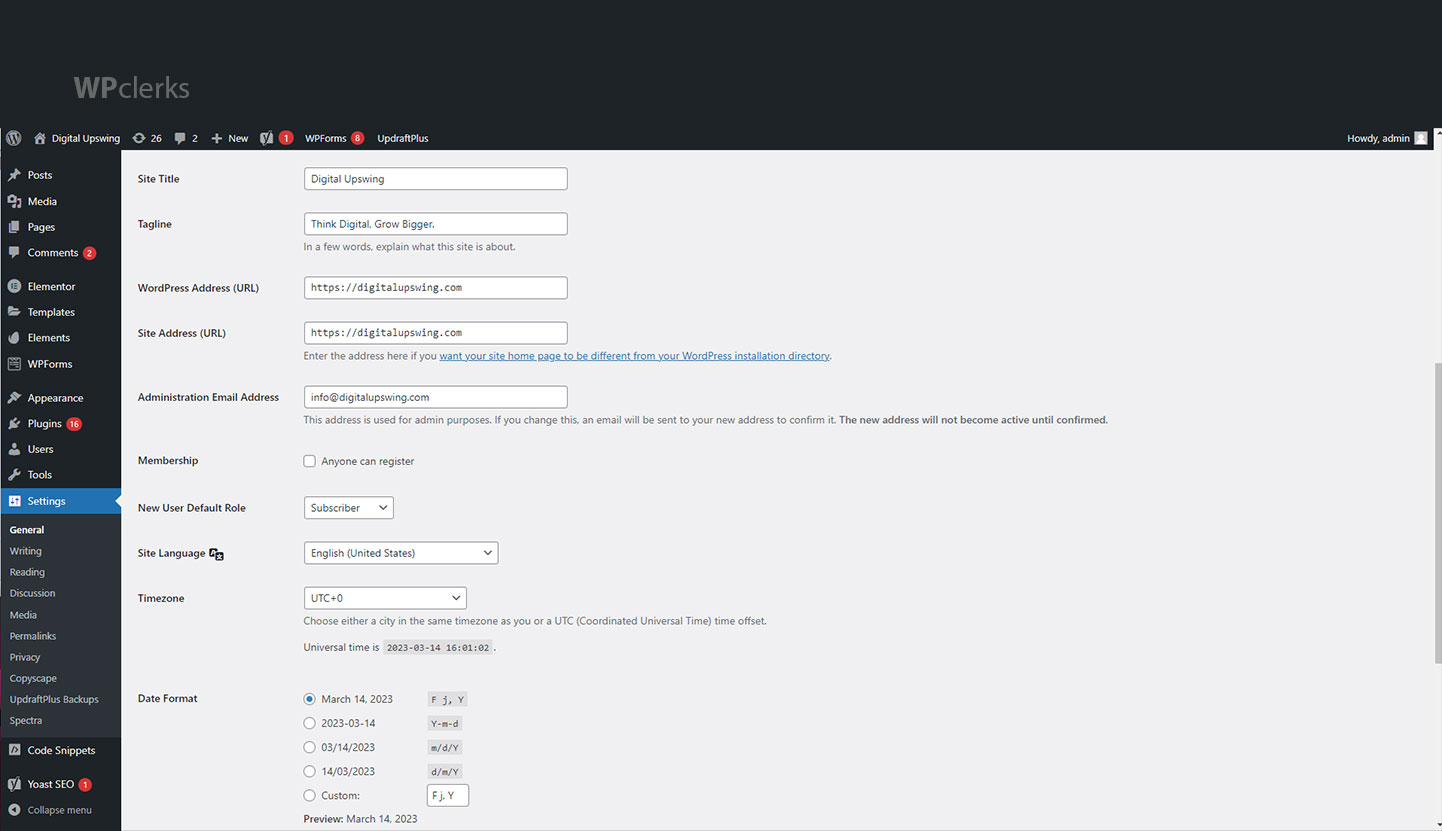
- If any of the URLs are incorrect, please update them. If you have an SSL certificate installed, ensure both URLs are the same and begin with “https://”.
- To update the URLs, click the “Save Changes” button.

- Clear your browser’s cache and cookies, then return to your website to see if the error has been resolved.
You can resolve any conflicts that may be causing the “Err Too Many Redirects” error by checking and updating your WordPress site URL and home URL. It’s a quick and simple solution to help you get your website back up and running.
Disable Plugins
Disabling plugins in WordPress is a simple process that can help you determine if a specific plugin is causing an error. Here’s how to disable WordPress plugins and resolve the error:
- Access your WordPress dashboard.
- Select “Plugins” from the menu on the left-hand side of the screen.
- Locate and deactivate the plugin that is causing the error.
- Check to see if the problem has been resolved. If so, the error was caused by a deactivated plugin.
- If the error persists, repeat the process by deactivating each plugin one by one until the culprit is identified.

You can also disable all plugins at once to see if any of them are causing the error. Here’s how it’s done:
- FTP or your hosting control panel can be used to connect to your WordPress site.
- Locate the “wp-content” folder and rename the “plugins” folder (for example, “plugins backup”).
- Refresh the page by going to the dashboard of your WordPress site. All plugins will be turned off.
- Check to see if the problem has been resolved. If this is the case, reactivate each plugin one by one to find the culprit.
Once you’ve identified the problematic plugin, rename the “plugins” folder to its original name and deactivate it in the dashboard.
Disabling plugins is an effective way to fix WordPress errors, but be careful not to disable essential plugins that your site requires to function properly.
Check .htaccess File
The “.htaccess” file is a crucial WordPress configuration file that controls how your website interacts with the server. The Err_too_many_redirects error in WordPress can be caused by incorrect rules or settings in the .htaccess file.
Follow these simple steps to inspect your WordPress site’s .htaccess file:
- Use an FTP client or your hosting control panel to connect to your WordPress site.
- Look for the .htaccess file in your WordPress site’s root directory.
- Before making any changes, make a backup copy of the file.
- Examine the .htaccess file for any incorrect rules or settings.
Incorrect redirection rules or SSL certificate configuration errors are common causes of the “Err too many redirects” error.
- Remove any incorrect rules or settings before saving the file.
- Check to see if the problem has been resolved.
- If you’re not sure what changes to make to the .htaccess file, try temporarily renaming it “htaccess.bak” to see if that solves the problem.
Make a backup copy of the .htaccess file before making any changes, and proceed with caution to avoid causing additional errors.
Check CDN Service
A CDN (Content Delivery Network) or caching service can help your WordPress site load faster by caching versions of your pages and serving them to visitors from servers closer to their location. However, if your CDN or caching service is not properly configured, it may result in the “Err_Too_Many_Redirects” error in WordPress.
Follow these steps to disable your CDN or caching service and resolve this error:
- Log in to your CDN or caching service account and temporarily disable the service.
- Clear the cache and cookies in your browser to ensure you are not loading a cached version of the website.
- Check whether the “Err_Too_Many_Redirects” error has been resolved. If so, the error was caused by your CDN or caching service.
- Reactivate your CDN or caching service to see if the error occurs again.
If the error still occurs after reactivating the service, contact your CDN or caching service provider for help troubleshooting the problem.
Temporarily disabling your CDN or caching service can help you determine if it is causing the error in WordPress. However, to avoid further errors, make sure you configure the service correctly.
Check Your Website’s SSL
If your WordPress site has an SSL certificate, it is critical that it is properly configured. The Err_Too_Many_Redirects error in WordPress can be caused by an incorrectly configured SSL certificate.
Follow these steps to verify the SSL certificate on your WordPress site:
- Verify that your SSL certificate is still valid and hasn’t expired. You can check this by going to your website and looking for the SSL padlock icon in the address bar.

- Check that your SSL certificate is properly installed and configured if it is valid. You can get help with this by contacting your web hosting provider or SSL certificate provider.
- Check that your website is set up to use HTTPS rather than HTTP. You can do this by going to your WordPress dashboard, going to Settings > General, and making sure that the “WordPress Address (URL)” and “Site Address (URL)” fields both begin with “https://”.

Check if the Err_Too_Many_Redirects error has been resolved.
You may need to reinstall or update your SSL certificate if it is incorrectly configured. To avoid further errors, carefully follow the instructions provided by your SSL certificate provider.
Check Your Website’s Database
The database is an essential component of any WordPress site, and if it is corrupted or contains errors, the Err_Too_Many_Redirects error can occur. Checking the database of your WordPress site can help you identify and resolve any issues that may be causing the error.
Follow these simple steps to check the database of your WordPress site:
- Access phpMyAdmin through your web hosting control panel.
- Choose your WordPress site’s database from the drop-down menu on the left-hand side of the screen.
- To select all database tables, click the “Check All” button.
- To run a check on the database tables, select the “Check Table” option.
- If any errors are discovered, select the table containing the errors and click the “Repair Table” button.
- Steps 4 and 5 should be repeated until all errors are resolved.
After you’ve checked and repaired any errors in the database of your WordPress site, you can clear your browser’s cache and cookies to see if the error has been resolved.
It is critical to check your WordPress site’s database for errors regularly and to perform routine maintenance to avoid any issues that may cause errors. You can also use plugins like WP-DBManager or WP-Optimize to help manage and optimize your site’s database.
Change Your WordPress Site’s Theme
The Err_Too_Many_Redirects error in WordPress can be caused by theme issues. Conflicts can occur if your theme is not properly configured, resulting in this error. Changing the theme of your WordPress site can help you identify and resolve the problem.
You can change the theme of your WordPress site by following these simple steps:
- Navigate to Appearance > Themes in your WordPress dashboard.
- Activate a WordPress default theme, such as Twenty Twenty-One or Twenty-Twenty.
- Clear the cache and cookies in your browser to ensure you are not loading a cached version of the website.
- Check if the error has been resolved. If so, your previous theme was the source of the problem.
- If the error persists, reactivate your previous theme and see if the error occurs again.
- If the error persists after reactivating the previous theme, try disabling all plugins and reactivating the previous theme to see if the error is resolved. If this is the case, a plugin conflict may be to blame.
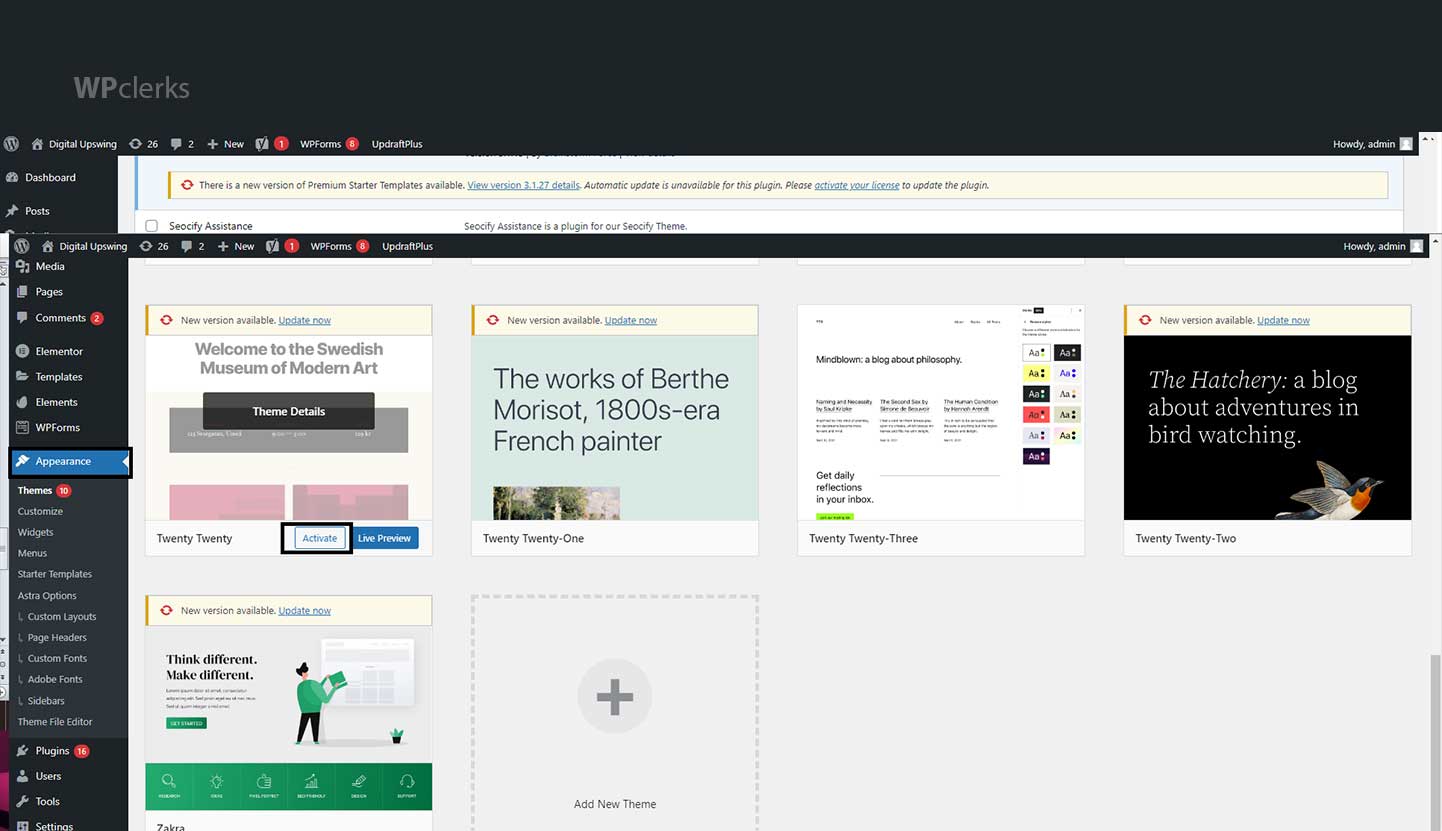
Changing the theme of your WordPress site can assist in determining whether your current theme is causing the error. If the error persists, you may need to troubleshoot further by disabling plugins or contacting your web hosting provider.
Check Your Domain Name
The Err_Too_Many_Redirects error in WordPress can also be caused by domain name issues. This could include problems like incorrect DNS settings or expired domain registration. Checking your website’s domain name can assist in identifying and correcting any issues that may be causing the error.
You can check your website’s domain name by following these steps:
- Check your domain registrar account to ensure that your domain registration is current and has not expired.
- Check that your domain is pointed to your web hosting provider’s DNS servers. You can check this by logging into your domain registrar account and viewing your domain’s DNS settings.
- Check that your web hosting provider has configured the correct DNS settings for your domain.
- Clear the cache and cookies in your browser to ensure you are not loading a cached version of the website.
- Check if the error has been resolved.
- To resolve the issue, if your domain registration has expired, you must renew it. If your DNS settings are incorrect, you must update them so your domain points to the correct servers.
It may take several hours for DNS changes to take effect in some cases, so wait for the changes to propagate before checking to see if the error has been resolved. If you continue to have problems, you should contact your domain registrar or web hosting provider.
Contact Your Web Host
We have mentioned the best ways to fix the Err_too_many_redirects errors in your WordPress website. Hopefully, you have fixed the error on your WordPress website by now, but if you are unable to fix the error by following all the steps mentioned above, you can contact your Web Host provider. You can share the problem with your hosting provider by contacting them, and they will surely help you fix the error and get your website up and running again.
alsoRead
Final Words
In conclusion, the Err_Too_Many_Redirects error in WordPress can be annoying for both website owners and visitors. However, by following the steps outlined in this blog, you can identify and resolve the problem that is causing the error. Disabling plugins, checking your website’s SSL certificate, or changing the theme of your website can all help you troubleshoot and resolve the issue.
Regular website maintenance, such as checking your database, domain name, and SSL certificate, can also help prevent this error from happening in the first place. To ensure that your website runs smoothly and provides a positive user experience, keep up to date with the latest WordPress updates and best practices.
By following the steps outlined in this blog, you can quickly identify and resolve the error, thereby improving the performance of your website and ensuring that your visitors can access your content without difficulty.
If your issue is still unresolved, don’t hesitate to get in touch with WPclerks, a WordPress support service providing company. We are available to help by taking care of your one-time tasks and WordPress Support and Maintenance quickly and easily. Forget about hours spent searching for solutions yourself.
Frequently Asked Questions (FAQs)
What causes the “Err_Too_Many_Redirects” error?
The error can be caused by several issues, including incorrect SSL settings, caching or CDN issues, plugin conflicts, incorrect database settings, issues with the website’s domain name, or theme conflicts.
How can I fix the “Err_Too_Many_Redirects” error?
There are several ways to fix the error, such as disabling plugins, checking your SSL certificate, clearing your browser’s cache and cookies, checking your website’s database, changing your website’s theme, or checking your domain name.
Can a plugin conflict cause the “Err_Too_Many_Redirects” error?
Yes, plugin conflicts can cause the error, and disabling plugins can help identify and fix the issue.
How can I check my website’s SSL certificate?
You can check your website’s SSL certificate by going to the SSL checker tool provided by your SSL provider or using online SSL checker tools like SSL Shopper.
Can expired domain registration cause the “Err_Too_Many_Redirects” error?
Yes, expired domain registration can cause the error, and ensuring that your domain registration is up to date can help resolve the issue.