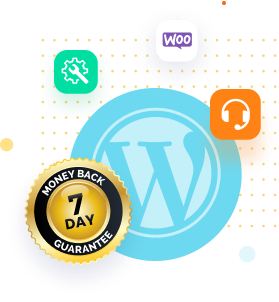When you enter the website address and open a website, instead of the web page content, you encounter a blank screen with the frustrating message ‘This site can’t be reached’ or ‘Hmmm… can’t reach this page’, along with a DNS_PROBE_FINISHED_NXDOMAIN error. This situation can confuse and annoy users, leaving them staring at the screen and wondering if the page is lost forever. However, there are several ways to resolve this error.
In this article, we will explain what the DNS_PROBE_FINISHED_NXDOMAIN error is and show you how to fix it.
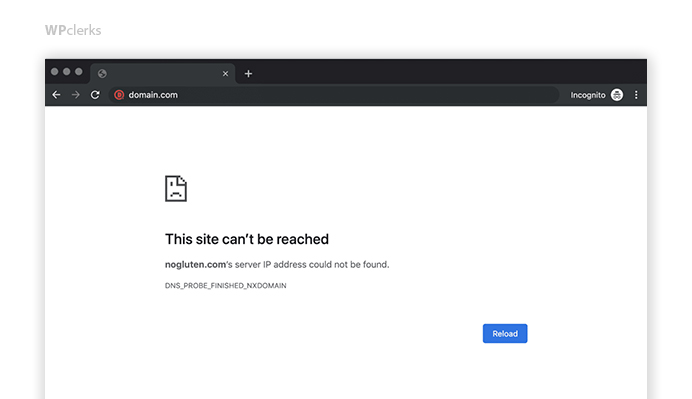
What is DNS_PROBE_FINISHED_NXDOMAIN Error
The DNS_PROBE_FINISHED_NXDOMAIN error is a common issue that internet users face. It’s not just a random set of words; it means something important. If you see this error message, it means that there’s a problem with the DNS system that’s supposed to help you find the website you are looking for.
Basically, when you type a website address like www.example.com, the DNS resolution process helps your computer understand the website’s location by converting it into a series of numbers called an IP address, like 192.168.0.1.
This translation is important for your web browser to connect to the website you want to visit. If you get the DNS_PROBE_FINISHED_NXDOMAIN error, it means that your computer couldn’t find the IP address for the website you’re trying to visit.
DNS probe refers to the process of checking the DNS to translate the domain name to its corresponding IP address. DNS probing also involves the process of identifying the potential reasons for the error.
NXdomain means Non-existent domain, meaning that the Server IP address cannot be identified due to an underlying issue.
This problem can show up differently on different web browsers, but it still means the same thing. If you don’t have the right DNS, you won’t be able to get to the websites you want to visit.
The error version in various browsers are as follows;
| Google Chrome | This site can’t be reached |
| Mozilla Firefox | Hmm. We’re having trouble finding that site |
| Microsoft Edge | Hmmm… can’t reach this page |
| Safari | Safari Can’t Find the Server |
Some of the common reasons for this error are;
- A typo in the domain address
- Misconfiguration in the DNS settings
- Internet connectivity issues
- Antivirus or firewall software blocking access to the website
- Domain not registered or an expired registration
Now, we will take a closer look at the error message and examine the different things that can cause this problem with connecting to the website.
Common Causes of DNS_PROBE_FINISHED_NXDOMAIN Error
1. Misconfigured DNS Settings
One of the primary culprits behind the DNS_PROBE_FINISHED_NXDOMAIN error is misconfigured DNS settings. DNS, short for Domain Name System, translates domain names into IP addresses that computers can understand. If your DNS settings are not properly configured, your device won’t be able to resolve the domain names you’re trying to access, leading to the dreaded error message.
Misconfigured DNS settings can occur due to various reasons. It could be an incorrect configuration on your local device or a problem with your router’s settings.
2. Network Connectivity Issues
Another common cause of the DNS_PROBE_FINISHED_NXDOMAIN error is network connectivity problems. Your device relies on a stable and reliable network connection to communicate with the DNS servers and retrieve the correct IP addresses for the requested domains. If there are disruptions or issues with your network connection, it can result in dns probe finished nxdomain error message.
Network connectivity problems can arise due to various factors. It could be a physical issue with your network cables or Wi-Fi connection, a misconfigured network adapter, or even a problem with your ISP’s network infrastructure.
3. Problems with the DNS Cache
The DNS cache, also known as the DNS resolver cache, is a temporary storage that stores recently accessed DNS records on your device. This cache helps speed up subsequent visits to the same websites by avoiding the need for repeated DNS lookups. However, if the DNS cache becomes corrupted or outdated, it can lead to the dns probe finished nxdomain error.
When the DNS cache contains incorrect or obsolete information, your device may attempt to use those records, resulting in an error message.
4. Expired Domain registration
If the domain registration has expired or doesn’t exist, the browser fails to identify the IP address. This leads to the display of the error message.
Now that we know a few causes of the error let’s dive in to see how to fix the dns probe finished nxdomain error.
How to Fix DNS_PROBE_FINISHED_NXDOMAIN
If you know the root cause of the problem, it is easier to get into solutions. Following are some effective troubleshooting steps and solutions for the DNS_PROBE_FINISHED_NXDOMAIN error.
1. Checking Network Connectivity And Router Settings
The first thing you can do in troubleshooting the DNS_PROBE_FINISHED_NXDOMAIN error is to ensure that your network connection is functioning properly.
- Check if other devices on the network can access the internet without any issues.
- If they can, it’s time to move on to your router settings.
- Ensure your router is configured correctly and all the necessary ports are open for DNS communication.
- A misconfigured router can sometimes be the culprit behind this error.
2. Verifying DNS Server Settings
Another thing you can do is examine your DNS server settings. It’s possible that the DNS server you are using is not responding or is misconfigured.
- You should check your preferred DNS server settings and ensure they are correct.
- You can use public DNS servers like Google DNS (8.8.8.8 and 8.8.4.4) or OpenDNS (208.67.222.222 and 208.67.220.220) as alternatives to your default DNS server.
If you want to change your DNS server settings, here’s what you need to do:
For Windows Operating System:
- Head to the Control Panel and click on “Network and Sharing Center.”
- Click on “Change adapter settings” on the left side.
- To access your network settings, simply click the right button on your mouse while hovering over your active network connection and choose “Properties.”
- Scroll down in the Properties window and double-click on “Internet Protocol Version 4 (TCP/IPv4).”
- Select the option that says “Use the following DNS server addresses,” and type in the DNS server addresses you want to use. For example, (8.8.8.8 and 1.1.1.1.)
- Click on “OK” to save the changes.

For Apple Computers:
- Open “System Preferences” and select “Network.”
- Choose your current network connection on the left side and then click on “Advanced.”
- Head over to the “DNS” section.
- Click on the plus sign at the bottom left to add a new DNS server.
- Type in the DNS server addresses and then click on “OK” to save the changes.

3. Flushing DNS Cache
Sometimes, the DNS cache on your computer can become corrupted, leading to the dns probe finished nxdomain error.
To fix this, you need to flush the DNS cache.
- Open the command prompt as an administrator on your Windows computer or the terminal on your Mac, then type the command: ipconfig/flushdns to flush the DNS cache.
- After executing the command, restart your browser and check if the error persists.
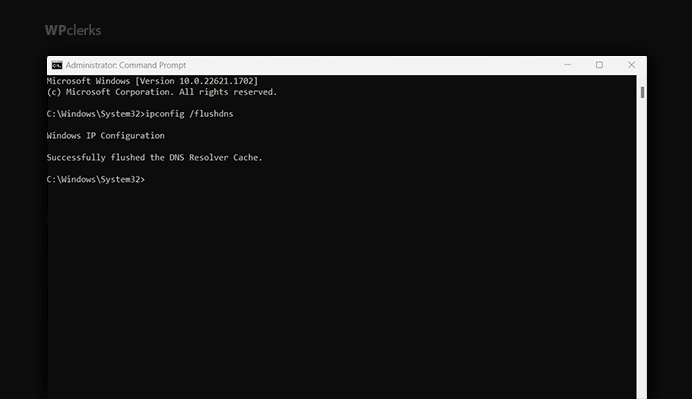
Sometimes, the error “DNS_PROBE_FINISHED_NXDOMAIN” can happen because your browser’s cache and cookies have old or broken data. Deleting this information can sometimes fix the problem and improve your internet browsing.
Here’s how to use Google Chrome:
- To clear your browsing data, press Ctrl+Shift+Delete (or Command+Shift+Delete on macOS), and a window will pop up.
- Choose the time period you want or select “All time” to delete all information.
- Make sure you choose the options for “Browsing history” and “Cookies and other site data.”
- Click on “Clear data” to delete the stored files and cookies.
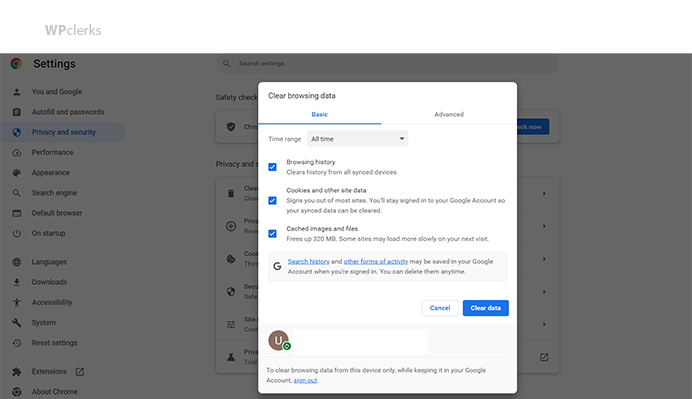
For Mozilla Firefox:
- Press Ctrl+Shift+Delete (or Command+Shift+Delete on macOS), and the “Clear All History” window will pop up.
- Select the time period you want or choose “Everything” to delete all the data.
- Check the boxes for the “Browsing & Download History” and “Cookies” options.
- Click on “Clear Now” to get rid of the stored files and cookies.
4. Resetting TCP/IP Stack
Resetting the TCP/IP(Transmission Control Protocol/Internet Protocol) stack can help resolve any issues related to network connectivity.
- Open the command prompt as an administrator on Windows or a terminal on Mac. You need to run a few commands to reset the TCP/IP stack.
- Type cd/ and press enter.
- Use the command: netsh int ip reset c:\resetlog.txt and press enter.
- For IPv4, you will need to use the following command: netsh int ipv4 reset.
- For IPv6, you will need to use the following command: netsh int ipv6 reset.
- After the reset, restart your computer and check if the error has been resolved.

5. Releasing And Renewing The IP Address
In some cases, the dns probe finished nxdomain error can be caused by an IP address conflict. To rule out this possibility, release and renew your IP address.
- Open the command prompt as an administrator on Windows or a Mac terminal to release and renew your IP address.
- Type ipconfig/release and press enter.
- Type ipconfig/renew and press enter.
- After the process, restart your computer and check if the error persists.

6. Disabling Security Software Temporarily
Security software such as antivirus or firewall programs can sometimes interfere with DNS resolution, causing the DNS_PROBE_FINISHED_NXDOMAIN error.
- Start temporarily disabling your security software and check if the error disappears.
- You may need to reconfigure your security software to allow DNS communication if it does.
7. Updating Network Drivers
Outdated or incompatible network drivers can also contribute to the DNS_PROBE_FINISHED_NXDOMAIN error. To address this, update your network drivers to the latest version.
- Visit the website of your computer or network adapter manufacturer, download the appropriate drivers, and install them.
- After updating the drivers, restart your computer and check if the error is resolved.
8. Disable VPN
VPN provides access to restricted website content by masking the user’s IP address. VPN also provides privacy and secured data to the user. If you have a VPN set in your system, you might consider disabling it when you see the error message while opening a website.
This is because VPN and antivirus can mess with the system settings by blocking certain websites. So to confirm if the issue is with VPN or not, you can disable them and check the website again.
Additional Solutions For DNS_PROBE_FINISHED_NXDOMAIN Error
1. Disabling IPv6
Turning off IPv6 on your internet can sometimes fix the dns probe finished nxdomain problem. IPv6 is the newest version of the Internet Protocol, but some networks or DNS setups might not work with it.
For Windows:
- Head to the Control Panel and click on “Network and Sharing Center.”
- Click on “Change adapter settings” on the left side.
- To change your network settings, click the right button on your current network connection and choose “Properties.”
- Find “Internet Protocol Version 6 (TCP/IPv6)” and deselect the box beside it.
- Click on “OK” to save the changes.
For macOS:
- Open “System Preferences” and select “Network.”
- Choose your current network connection from the options on the left side and then click on “Advanced.”
- Head over to the “TCP/IP” section.
- Select “Off” from the “Configure IPv6” dropdown menu.
- Click on the “OK” button to save the changes.
2. Checking HOSTS File
Your computer’s HOST file has a list that matches domain names with their corresponding IP addresses. If there are mistakes or changes in the HOST’s file, it can cause DNS errors like DNS_PROBE_FINISHED_NXDOMAIN.
Follow the following steps to check the HOSTS files on your Windows.
- Press the key with the Windows logo on it and the letter R at the same time to open the Run box.
- Open the Notepad application and type “notepad C:\Windows\System32\drivers\etc\hosts” (without quotes) in the address bar. Then, hit Enter.
- Check if any records related to the website or domain are having issues.
- If you see anything fishy, you can remove it or disable it by putting a “#” at the start of the line.
- Save your changes, and then try to access the website again.

3. Resetting Browser Settings
If none of the solutions mentioned before work, you can try resetting your browser settings to their original values. This might help fix different browsing problems, such as the DNS_PROBE_FINISHED_NXDOMAIN error.
For Google Chrome:
- Click on the menu with three dots at the screen’s top-right corner and select “Settings.”
- Scroll down and click on the option that says “Advanced.”
- Go to the “Reset and clean up” section and click on “Restore settings to their original defaults.”
- Click on the “Reset settings” button to confirm.
For Mozilla Firefox:
- Click on the menu icon with three lines at the screen’s top-right corner. Then, select “Help” from the options.
- Click on “Troubleshooting Information.”
- Click the button that says “Refresh Firefox.”
- Click on “Refresh Firefox” once more to confirm.
Conclusion
In simple words, the DNS_PROBE_FINISHED_NXDOMAIN error can be a frustrating issue while surfing the internet. This guide helps you fix the problem so you can browse the websites you want.
We discussed ways to solve the DNS_PROBE_FINISHED_NXDOMAIN error. You can try checking your internet connection, clearing your DNS cache, changing DNS servers, turning off VPN or proxy, and resetting your TCP/IP stack. If you do these things, you can solve the issue that’s causing the error and improve your browsing experience.
We talked about how it’s important to act ahead of time so that we don’t repeat the same mistake in the future. Don’t forget to keep your computer and internet browser up-to-date. Doing this will help protect your computer and avoid issues with internet connections.
Remember that solving network issues may require some experimentation. If something isn’t working, don’t quit. Take a look at the other options and seek assistance from online communities or technical support if needed.
If your issue is still unresolved, don’t hesitate to get in touch with WPclerks, a WordPress support service providing company. We are available to help by taking care of your one-time tasks and WordPress Support and Maintenance quickly and easily. Forget about hours spent searching for solutions yourself.
Frequently Asked Questions (FAQs)
Why do I only get an error message saying “DNS_PROBE_FINISHED_NXDOMAIN” on certain websites?
Sometimes, if a website’s domain name isn’t set up right or there are problems with the DNS records, you might see an error when you try to visit that website.
Are there any other DNS errors like DNS_PROBE_FINISHED_NXDOMAIN?
Yeah, you might come across some other DNS errors like DNS_PROBE_FINISHED_NO_INTERNET, DNS_PROBE_FINISHED_BAD_CONFIG, or DNS_PROBE_FINISHED_NOT_FOUND. These mistakes mean problems with DNS resolution and can have the same steps to fix them.
How do I stop the “This site can’t be reached” error from happening again?
>To avoid getting the DNS_PROBE_FINISHED_NXDOMAIN error, regularly update your computer and web browser with the latest bug fixes and security updates.
>Clear your browser’s cache and cookies often so you don’t encounter any issues with old or outdated information.
>Use trustworthy DNS servers. You can use your internet service provider’s DNS servers or choose popular public DNS servers like Google DNS or OpenDNS.
>Ensure your internet is working well, and check that your router and modem are also working.
>You should use a good antivirus program to protect you from harmful websites and other online threats.