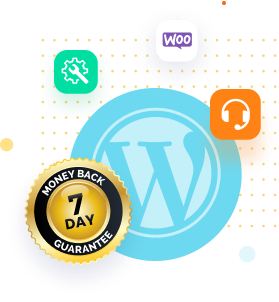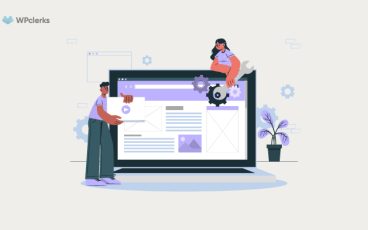Your website’s theme is the first thing visitors notice when they land on your site, and it plays a critical role in the overall user experience. But what do you do when you feel like it’s time for a change? You might be hesitant to switch things up, fearing you’ll accidentally break your website and lose all your hard work. Fear not! This blog post will show you how to change your WordPress theme without breaking your site. We’ll provide you with a step-by-step guide to help you make the switch and give your website the facelift it needs while ensuring that everything continues to function smoothly.
Things to Consider While Changing WordPress Theme
Changing your WordPress theme can be an exciting process, but it’s not something you should rush into without careful consideration. Before you dive in and start making changes, it’s important to take the time to evaluate your current website and determine what you want to achieve with the new theme. Consider factors such as the design, functionality, and compatibility with your existing plugins.
Testing the new theme thoroughly before making it live is crucial to ensure that everything works as expected. Additionally, it’s a good idea to create a backup of your website before making any changes, just in case something goes wrong during the transition. Considering these factors, you can ensure a smooth and successful transition to your new WordPress theme.
How to Change a WordPress Theme for Your Existing Website
Once you have decided to change the theme for your existing website and found a new theme that is ideal for your needs, you need to follow the steps mentioned below to change the WordPress theme successfully:
Setting Up a Staging Copy of Your Website
Setting up a staging copy of your WordPress website is essential in making changes to your site. A staging copy replicates your website, allowing you to make any changes you want to make to your website, and it won’t affect your live website. This is particularly important if you’re planning to make significant changes, such as changing your theme, adding new plugins, or modifying your website’s layout.
To create a staging copy of your WordPress website, you can use various tools and methods. One popular approach is to use a plugin such as Duplicator or WP Staging. These plugins make it easy to create a staging copy of your website, and they can also help you migrate your changes to your live site when you’re ready.
Alternatively, you can manually set up a staging environment using a subdomain or a separate domain name. This requires more technical know-how but gives you complete control over your staging environment.
Whatever method you choose, setting up a staging copy of your website is essential in making changes to your site. It allows you to test your changes thoroughly and ensures that your live site remains unaffected by any errors or issues that may arise during the process.
Installing and Previewing New Theme
Installing a new theme on your WordPress website is a great way to refresh the look and feel of your site. However, before you make any changes to your live site, previewing the new theme to ensure it looks and functions, as intended is essential.
To install a new theme, go to the WordPress dashboard, navigate to “Appearance,” and click on “Themes.” You can browse the available themes from there or upload a custom theme. Once you find a theme you like, click the “Install” button to add it to your site.
To preview the new theme, click the “Live Preview” button. This will open a preview of your site with the new theme applied. Take some time to explore the preview and test out any features or customizations you might have made.

While previewing the theme, checking for any compatibility issues with your existing content and plugins is important. Additionally, ensure the theme is mobile-friendly and meets all of your website’s design and functionality requirements.
Activating Your New Theme
After you have previewed and tested your new WordPress theme, it’s time to activate it. Activating the new theme will make it live on your website, replacing the old theme.
To activate the new theme, go to the WordPress dashboard, navigate to “Appearance,” and click on “Themes.” Find the new theme you want to activate and click the “Activate” button.
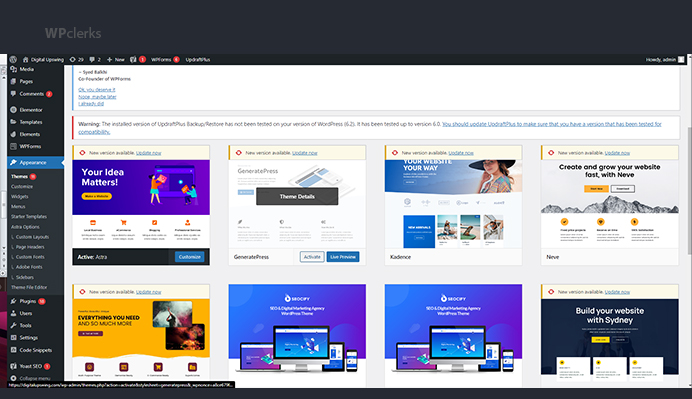
Once you activate the new theme, checking your website’s functionality, design, and responsiveness is important. Test the site’s navigation, links, forms, and other features to ensure that everything is working correctly. If you find any issues, you can always switch back to the old theme or work to fix the issues.
Keep in mind that activating a new theme can affect your website’s search engine rankings, so it’s a good idea to test and optimize your site’s content after the change. Make sure to update any meta descriptions, title tags, and other on-page elements to reflect the new design and layout.
Overall, activating your new WordPress theme is an exciting step towards giving your website a fresh look and feel. With careful planning and testing, you can ensure a successful transition to the new theme.
Resolving Errors and Replacing Missing Elements
While changing a WordPress theme, you may encounter errors or missing elements that need to be fixed. These issues can be frustrating but can usually be resolved with a few simple steps.
One common issue is missing or broken images. To fix this, ensure that the image files are uploaded to the correct location on the server and that their file paths are correctly set in the theme’s code. You may also need to regenerate image sizes if the new theme uses different dimensions than the old one.
Another issue that may arise is broken links or missing pages. If you have changed your website’s URL structure, you may need to update any links or redirects to ensure they point to the correct location. You can use a plugin like Redirection to set up redirects and fix broken links.
If you encounter any other errors, you can try disabling any plugins or custom code to see if they are causing the issue. You can also reach out to the theme’s support team or community forums for help.
Overall, resolving errors and replacing missing elements when changing a WordPress theme is crucial to ensure that your site functions correctly and looks how you want it to. With patience and attention to detail, you can overcome any issues and have a successful theme transition.
Make Your Staging Website Live
Once you’ve tested and made any necessary changes to your staging WordPress website, it’s time to make it live. Making the website live means that the changes you’ve made on the staging site will be reflected on your live website.
To make your staging WordPress website live, you can use a plugin like WP Staging or Duplicator to clone your staging site onto your live site. This will overwrite your live website with the changes made on the staging site.
Before making your staging site live, it’s important to back up your live site’s files and database. This will ensure that you have a copy of your live site in case anything goes wrong during the transfer.
Once the transfer is complete, make sure to test your live site thoroughly to ensure that everything is functioning as intended. Check all links, forms, and other elements to ensure that they are working correctly. You may also need to update any plugins or settings to reflect the changes made on the staging site.
Overall, making your staging WordPress website live is a crucial step toward implementing any changes or updates to your website. You can ensure a smooth transition and a successful live site with careful planning and testing.
Final Words
In conclusion, changing a WordPress theme is a great way to refresh the look and functionality of your website. However, taking several steps is important to ensure a smooth and successful transition. Setting up a staging copy of your website, previewing and testing the new theme, activating it, and resolving any errors or missing elements are all crucial steps in the process. Making your staging site live is the final step towards implementing any changes or updates to your live site. With careful planning and testing, you can ensure that your new WordPress theme meets all of your website’s design and functionality requirements. Whether you’re looking to update the look of your website, improve its user experience, or increase its search engine rankings, changing your WordPress theme can help you achieve your goals.
If your issue is still unresolved, don’t hesitate to get in touch with WPclerks, a WordPress support service providing company. We are available to help by taking care of your one-time tasks and WordPress Support and Maintenance quickly and easily. Forget about hours spent searching for solutions yourself.
Frequently Asked Questions (FAQs)
Can I change my WordPress theme without affecting my website’s content?
Yes, changing a WordPress theme does not affect your website’s content. However, the design, layout, and functionality may change based on the new theme you choose.
Will changing my WordPress theme affect my website’s search engine rankings?
Changing your WordPress theme can affect your website’s search engine rankings. However, if you choose a theme with a structure and layout similar to your current one and update any necessary on-page elements, the impact on your rankings should be minimal.
How do I fix errors or missing elements after changing my WordPress theme?
After changing your WordPress theme, you can check for broken links, missing pages, and images to fix errors or missing elements. You can also disable any plugins or custom code that may be causing issues. If you’re unsure how to fix an issue, you can reach out to the theme’s support team or community forums for help.
Can I go back to my old WordPress theme if I don’t like the new one?
Yes, you can always switch back to your old WordPress theme if you don’t like the new one. However, it’s important to note that switching themes frequently can affect your website’s user experience and search engine rankings.
Do I need to set up a staging copy of my website before changing my WordPress theme?
While setting up a staging copy of your website before changing your WordPress theme is not mandatory, it’s highly recommended. A staging copy allows you to test the new theme and make any necessary changes before making it live on your website.